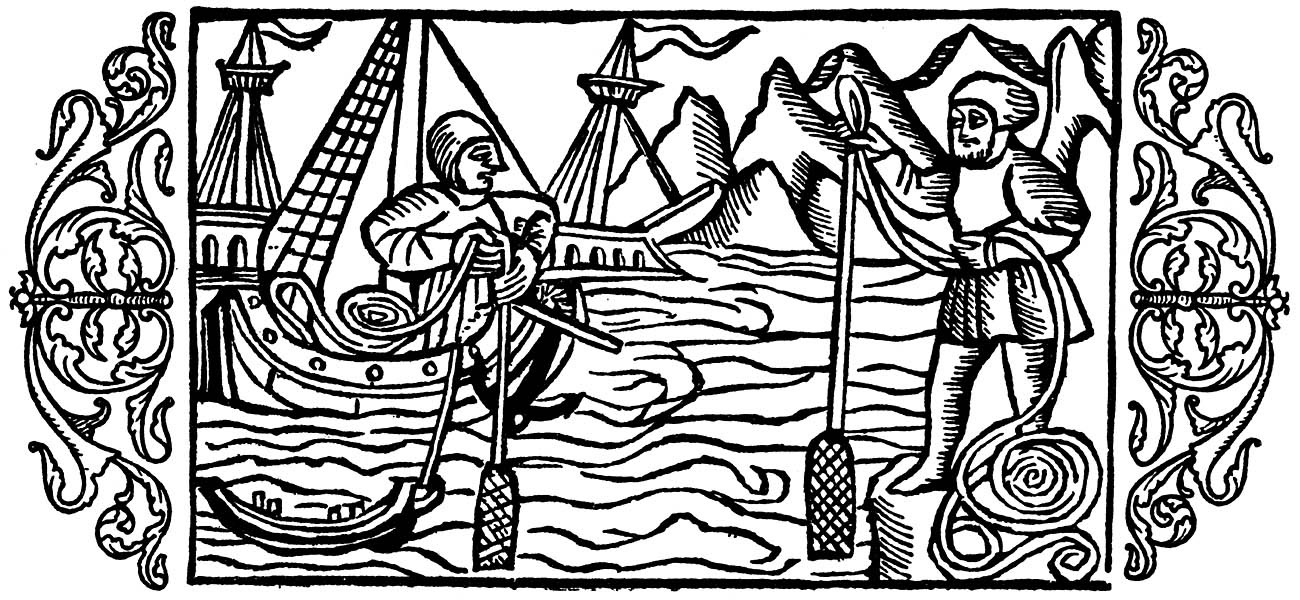Digital follow on: If you have a smart phone or digital camera, it’s easy and free to make good quality digital photos and video clips and then share them via texting, email attachments, or social media. But then what? Delete them from your phone or camera once they’re posted to Facebook, Instagram, or YouTube? Let social media be your permanent archive?
Analog conversion: You may have paper photographs, 8mm film, 35mm slides, VHS or DAT video. Though you can view paper photographs without any technology, the other content sources require some kind of player now obsolete. If you want to retain and share old analog content, it’s easy once you convert it to a modern digital format. Once digital, the media can be used just as you do with digital content originals.
Questions to consider: What if you want to reuse the photos and images you’ve made to create a photo book, for instance? What if you want to create video slide shows to share or you want to make all your photos and video available to your family? How do you protect the digital content you’ve created from being erased or lost? What happens if a social media company you depend on goes bust, sells out, or changes its policies about free storage? How do you find photos of a specific person or general category without looking through all of them?
What I want might be what you want: I’ve been trying to answer these and related questions since about 2000 when digital photography became practical (good enough quality, low enough cost). Here’s what I want. I want to be able to edit, use, remix, and share my content in different ways over time. I want to preserve the content and make it available to my family, my descendants, whomever, for multiple generations. Even though I may use the technology or services of a particular company, I want to be independent of it and its vagaries. I want my solutions to be very inexpensive. I want flexibility to follow my interests and creative impulses.

The context: I’ve got nearly 80,000 digital photos (from paper, slide, and digital sources) and hundreds of hours of digital video (from film, analog video, and digital video sources). Altogether it amounts to more than a terabyte of content. I use an iPhone 7 Plus, a Sony Cybershot point-and-shoot, and sometimes an ancient Sony PC-100 DAT video camera. For the last ten years I’ve used Macs, before that Windows computers. I’ve got a recent iMac (with additional monitor, portable Seagate and Western Digital hard drives, and an El Gato Thunderbolt 2 Dock for additional ports), an iPad, and an old MacBook Air. I use the Apple Photos app and sometimes iMovie. I don’t use iCloud. I use Google Photos and YouTube for cloud storage and retrieval.

Managing and archiving: It was a great deal of work to digitize thousands of analog photos, slides, and video (some 8mm film yet to go) and consolidate it into a single Mac master Photos Library and I’ll write about that process another time. I exported from the Photos master library a year at a time and uploaded the year to Google Photos using the High Quality option so storage would be free. I also uploaded hundreds of archive digitized video tapes to YouTube so I have both hard drive and cloud versions of everything.
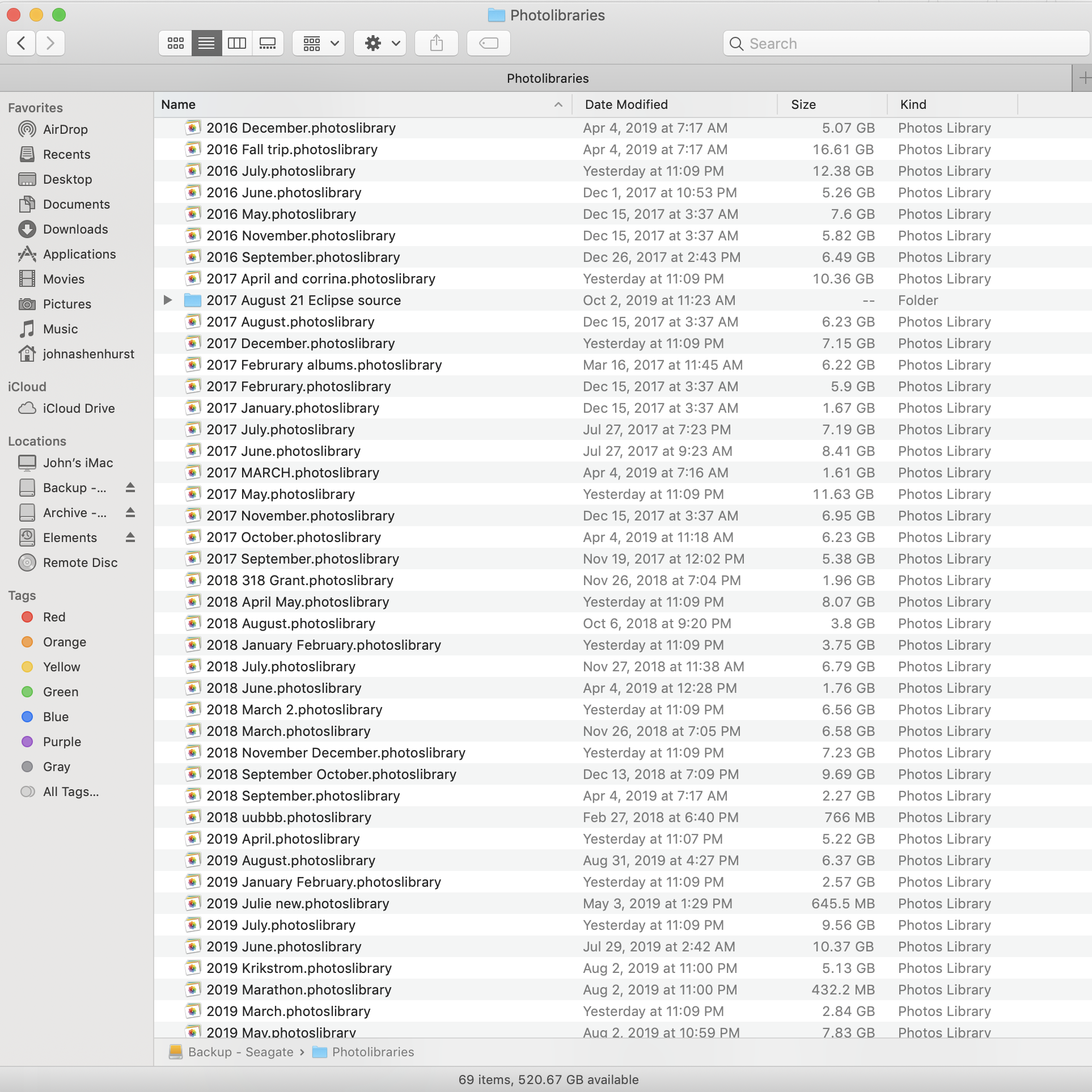
Monthly routine At the beginning of each month I create a new Photos library for that month and import into it from my iPhone and Sony Cyber-Shot every few days as I take photos and make video clips. During the month I may create photo albums and videos and post them to our family website. At the end of each month I export from the month photo library into a temporary folder that becomes the source for import into the Master Photos library on my Mac and into my Google Photos library online. Then I copy that month’s Mac-based Photos library to two external drives for safekeeping and delete if from my iMac hard drive. I don’t use Apple iCloud and I don’t allow Google Photos to automatically upload my photos. I want to control what is where when.

Searching and Retrieving If I want one or more photos from the same month and have an archived Photos library for that month I’ll go there to get the photos. If I know the year I’m looking for I use either/both my Photos master library or my Google Photos library, doing a search on the year. Same with looking for a particular person. Both Mac Photos and Google Photos can search by category though Google is more flexible. Mac Photos has a limited number of preset categories; Google appears more open-ended.
Most of the time, I export from Mac Photos rather than Google Photos because I have more control over the quality and naming of the files. If I’ve found what I want on Google Photos I just apply the same date, file name, whatever to my Mac Photos search to get to the right photo on my Mac. By the way, Mac Photos arranges photos by date, oldest to newest. Google Photos arranges photos by date, newest to oldest. I prefer the Mac sequence.
Apple Live Photos: An iPhone can take “Live” photos, actually a short video clip. People sometimes blink their eyes while a photo is being shot. Apple makes it very easy to choose the best frame in a Live photo (one in which everyone has their eyes open.) If you export a Live photo from Mac Photos as a JPG to upload to Google Photos you lose the Live aspect, but maybe that’s what you want. If you export a Live photo in its original format, Mac Photos creates two versions, HEIC (JPG) and MOV. That’s what you want for import into another Mac Photos library because the Mac will treat the two files as one Live photo. Google Photos, on the other hand, sees two separate files, JPG and MOV so you double the number of files in Google Photos but that allows you to select a frame out of the MOV version and accomplish something like what Mac Photos provides with Live Photos.
One approach: There are many, many different ways to store and manage photos and video clips. I’ve got a system that gives me what I want. It provides the security of duplication – local and cloud. It supports various kinds of search. It’s basically free. When I come up with a new idea for using the content, it’s pretty easy to find what I’m looking for and get on with the project. If I want to allow someone access to a set of photos, I can create an album on Google Photos and allow the person access or on the other hand I can create an album in the Mac master Library, export it to a temporary folder and upload to Dropbox.
© 2019 – 2020, johnashenhurst. All rights reserved.